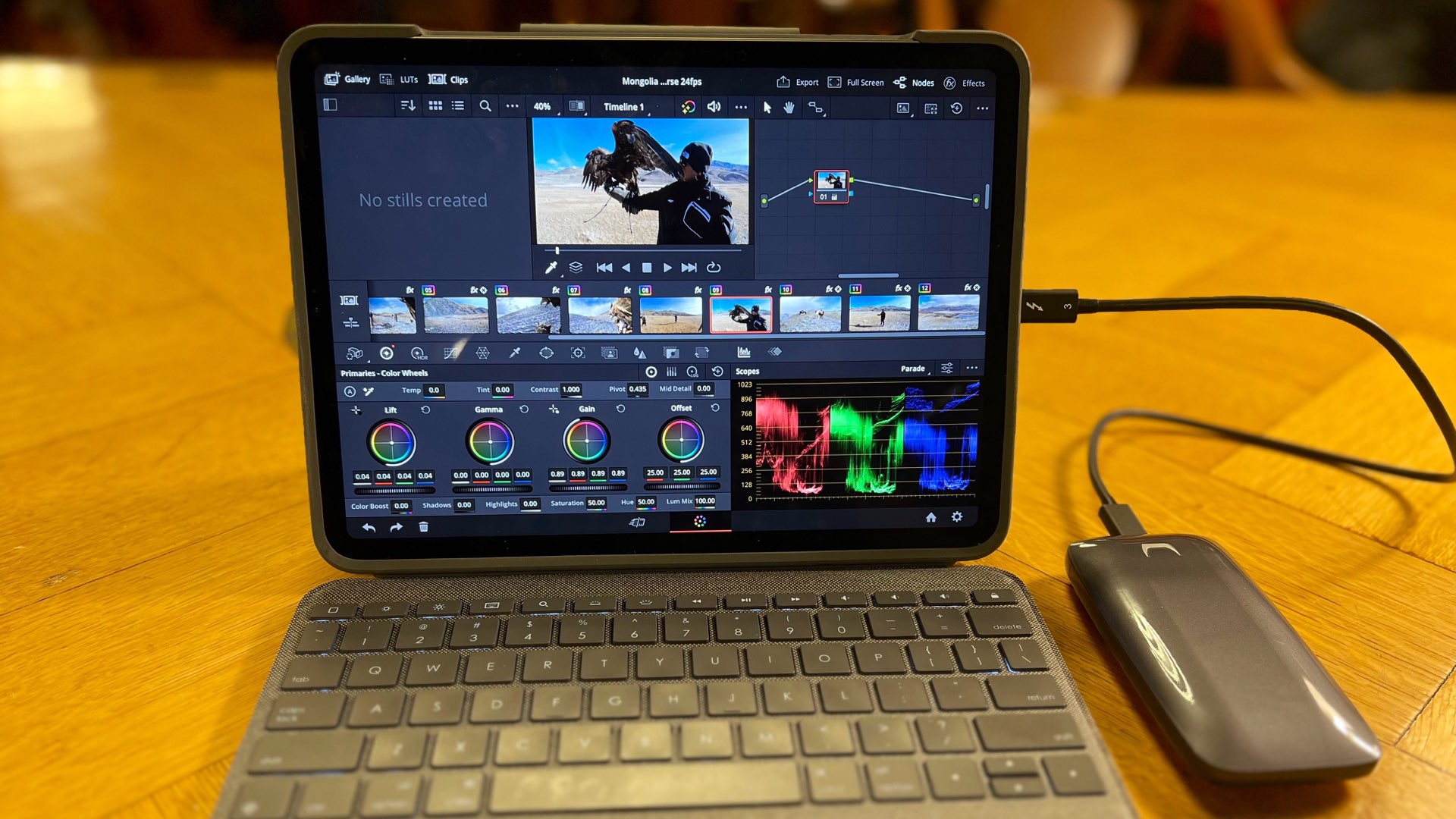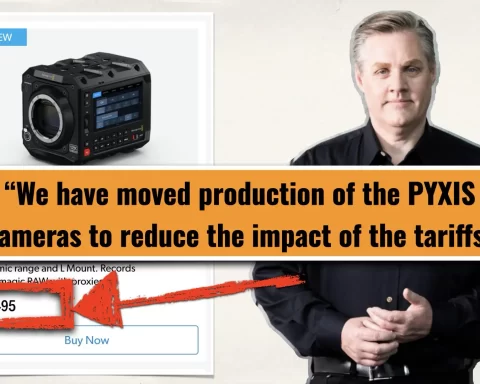So I made a short film entirely on the iPad version of DaVinci Resolve 18. I must say that it was a very special, innovative, fun, and annoying experience. The app crashed only once, but overall the interface is damn good responsive, and a sort of a technological miracle. However, my iPad M1 Pro felt like it was way too much effort (which will be explained in the article). In short: Good for rough cuts, and excellent for color grading, but not good enough for precise editing and complex projects. Outstanding for beginners! My honest review is below.
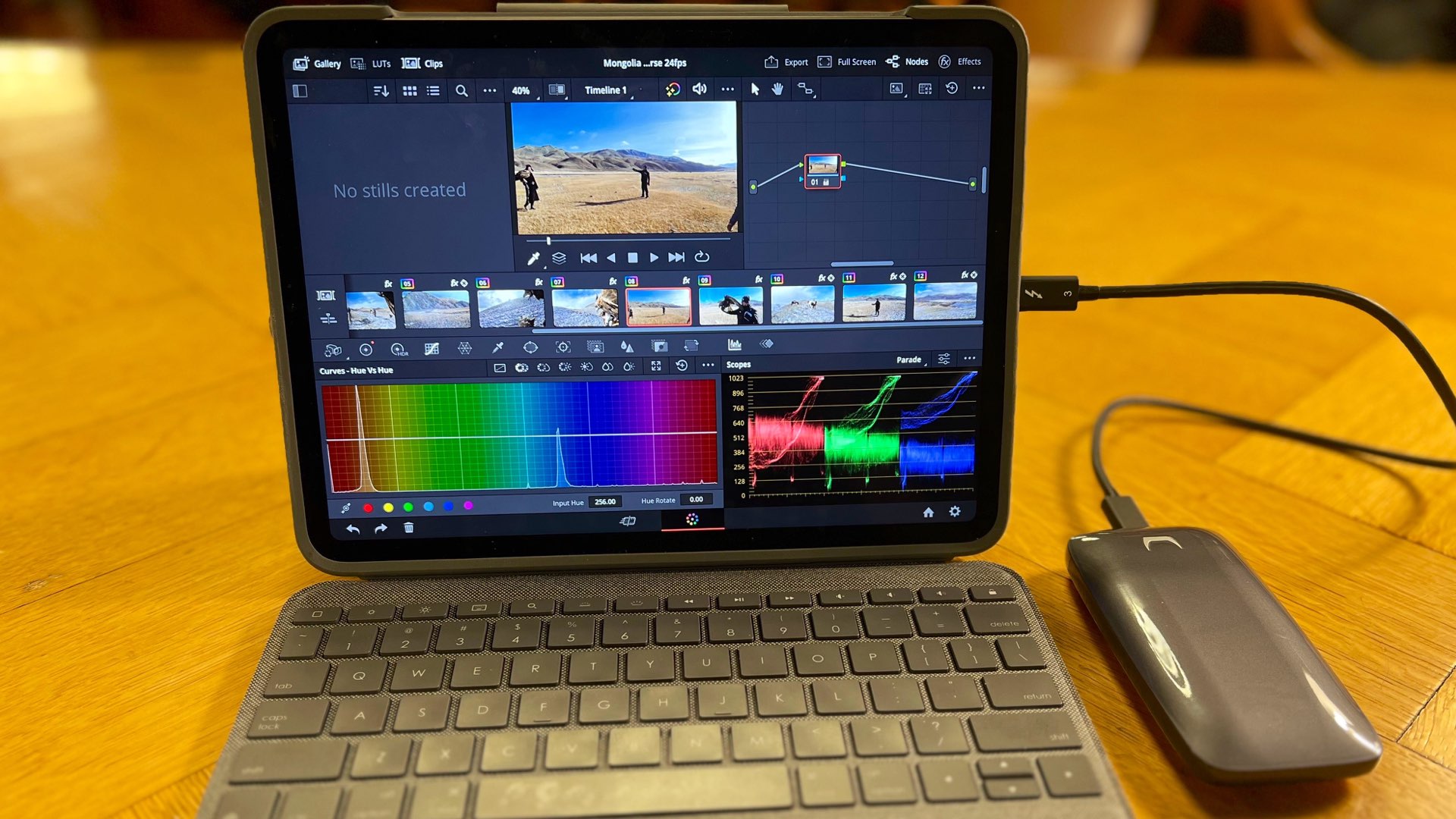
Editing by touch
Professional editing is done with the help of a keyboard and a mouse. Nevertheless, the young generation is used to editing super fast on Tik Tok, by using a smartphone. For a few seconds of video, it may be fine, but for high-end projects, you will better get a mouse and a keyboard. Take for example Apple, which insists on not developing the mobile version of its NLE – Final Cut Pro. Of course, there’s a demand from the market. However, does the market really know what’s like to edit by touch? I thought I knew, but I was wrong. After I got the invitation for the private beta of Resolve for iPad, I decided to try and edit a complete project on it. And it was a very (copy-pasted from the abstract) – “A very special, innovative, fun, and annoying experience”.
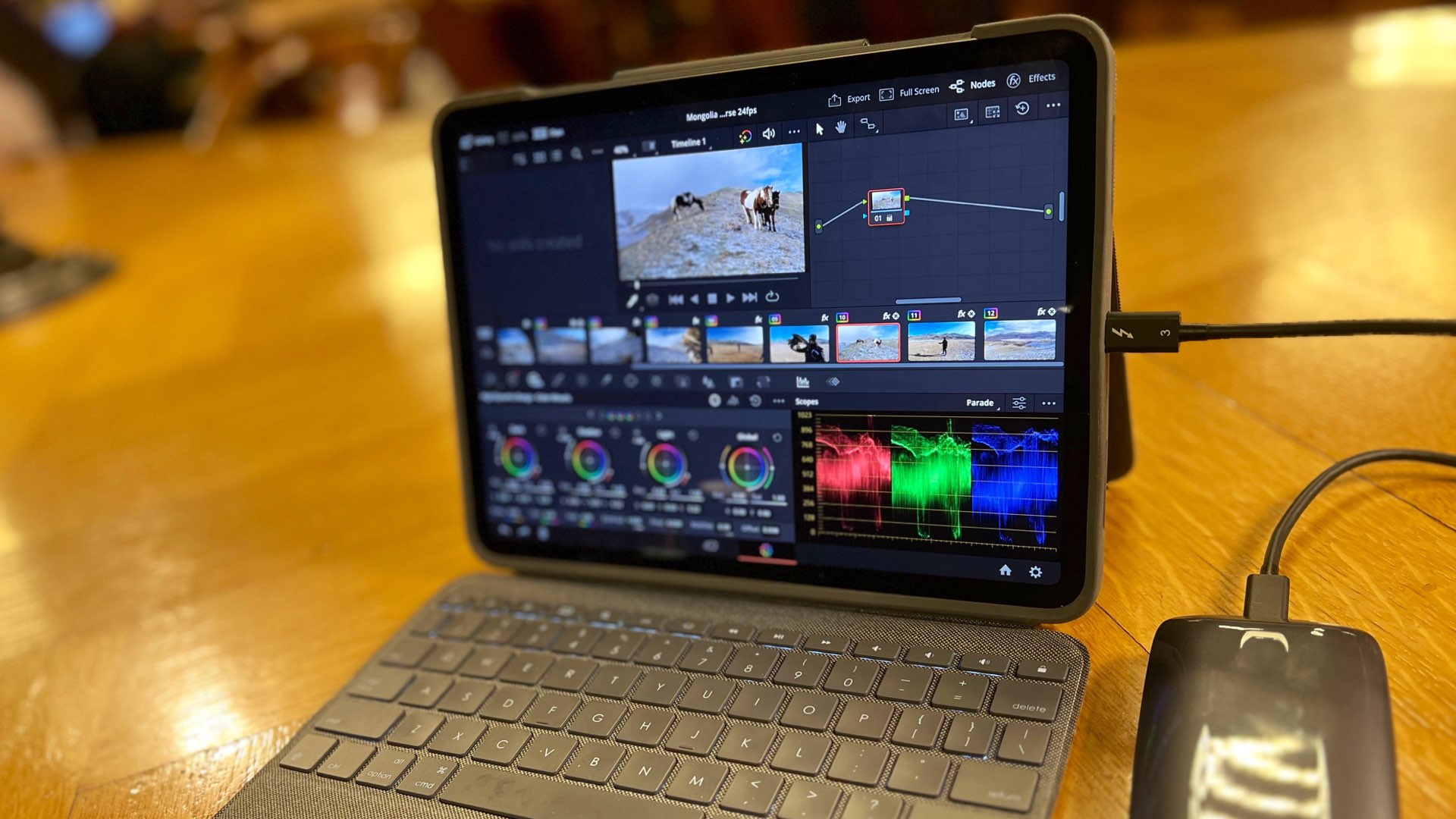
Resolve for iPad – Private beta
First, let’s talk about the version of Resolve for iPad. It’s a private beta, which includes the Cut page and the Color page. I saw some reviewers that tried to edit 6K ProRes 4444 footage on it with no hassle. I went a lot easier with my iPad M1 Pro and edited GoPro stuff with a modest resolution of 1080P. My good friend sent me his GoPro full HD footage from his trip to Mongolia while taking an eagle hunting course. So I decided to make a very short film about it, using only the iPad with Resolve 18 inside.
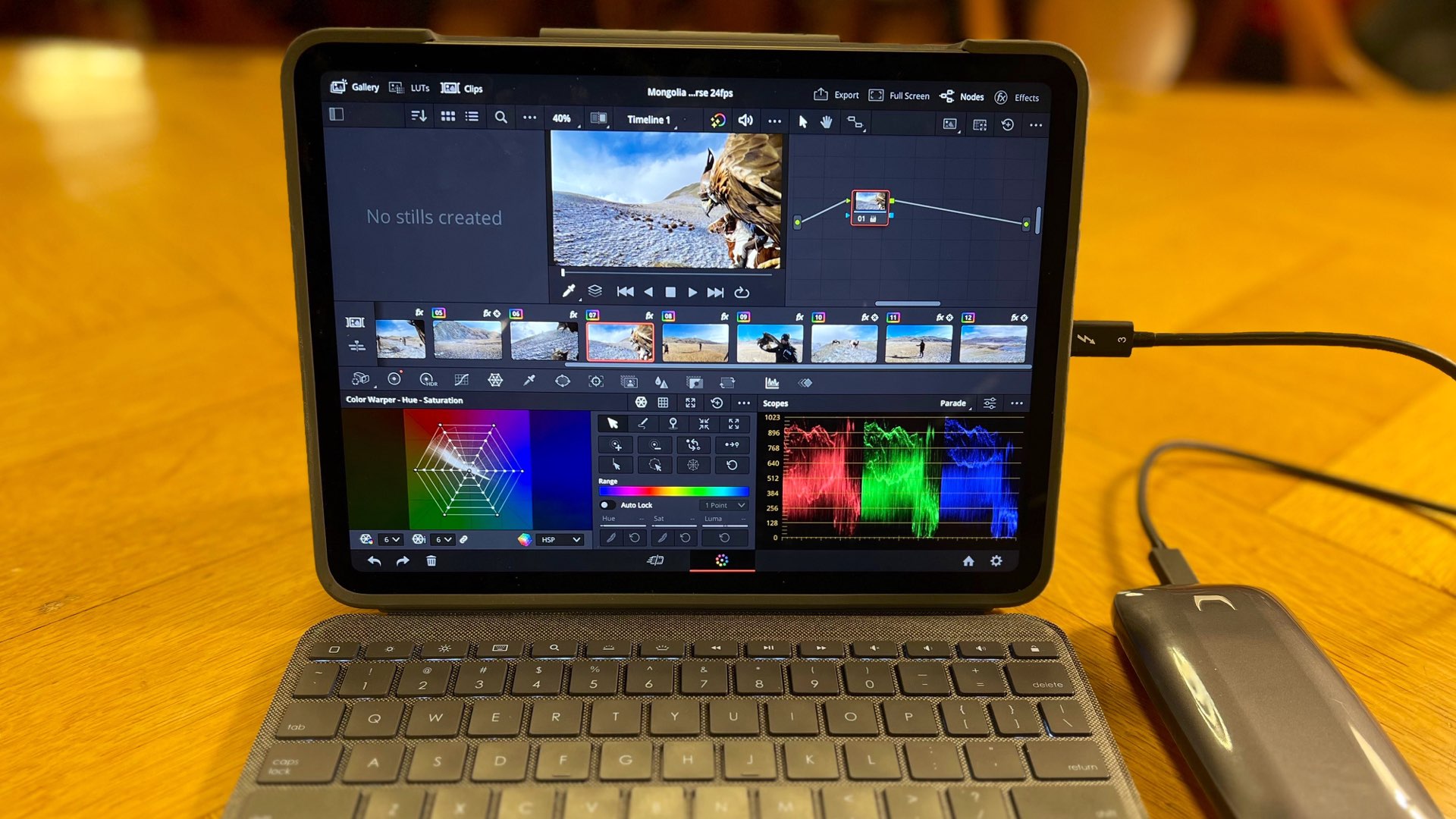
Methods and materials
As mentioned, the model of the iPad is M1 Pro. The footage was GoPro 1080P 60 fps – about 20 clips. No Apple Pencil was used – Only fingers. An external SSD was attached to the iPad. Hence, all footage was stored in the external SSD, which Resolve linked to.

Activation and interface
DaVinci Resolve for iPad weighs about 2GB. The download process is pretty straightforward, as is the activation. It is like any other iPad app. When opening Resolve for iPad, we get exposed to a very similar interface compared to the Desktop version. Yes, there’re hidden buttons and features which are located in different places compared to the Desktop version, but, you will not need to break your brain to find them. It’s pretty easy. In fact, it’s a lot easier than the Desktop app. I would say that this app was meticulously planned in order to allow Resolve users to feel at home. In order to perform right-click, you just need to extend the touch time with your finger to about half of a second.
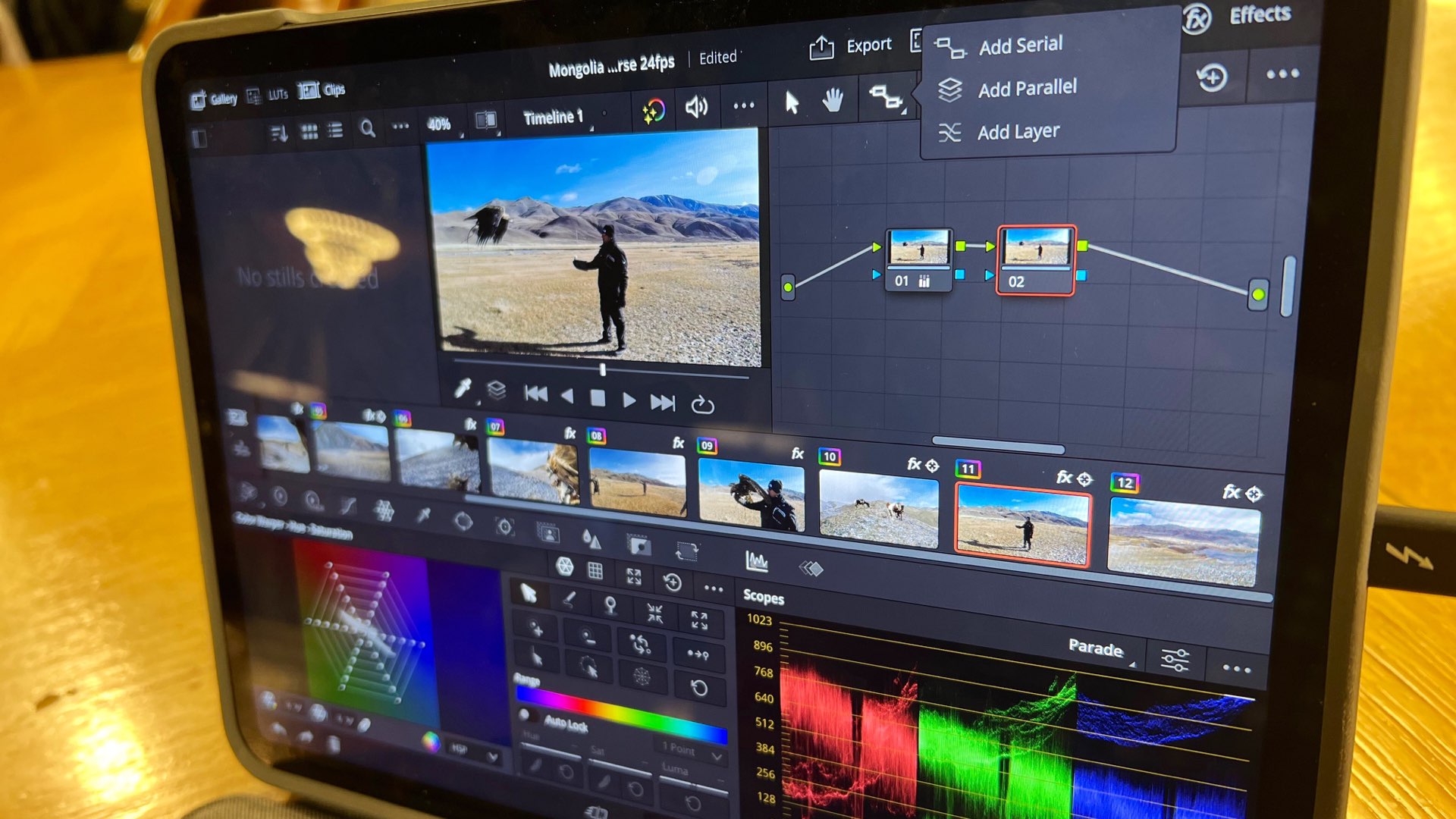
A soft landing for junior editors (and colorists)
DaVinci Resolve for iPad constitutes a ‘soft landing’ for anyone who wants to start learning to edit, and color grading, especially youngsters. It is like this app was created for the young generation, who was born to touch screens — those youngsters will feel at home in this app. Hence, Resolve for iPad can be defined as a major stepping stone for those who are eager to learn how to edit and grade – even kids. And that’s absolutely great! However, for professionals, well, that would be much more difficult to achieve their trust in touch – because accurate editing demands accurate touch, with can result in significant frustration. However, grading is another animal, because grading can be, and better be done by touch.
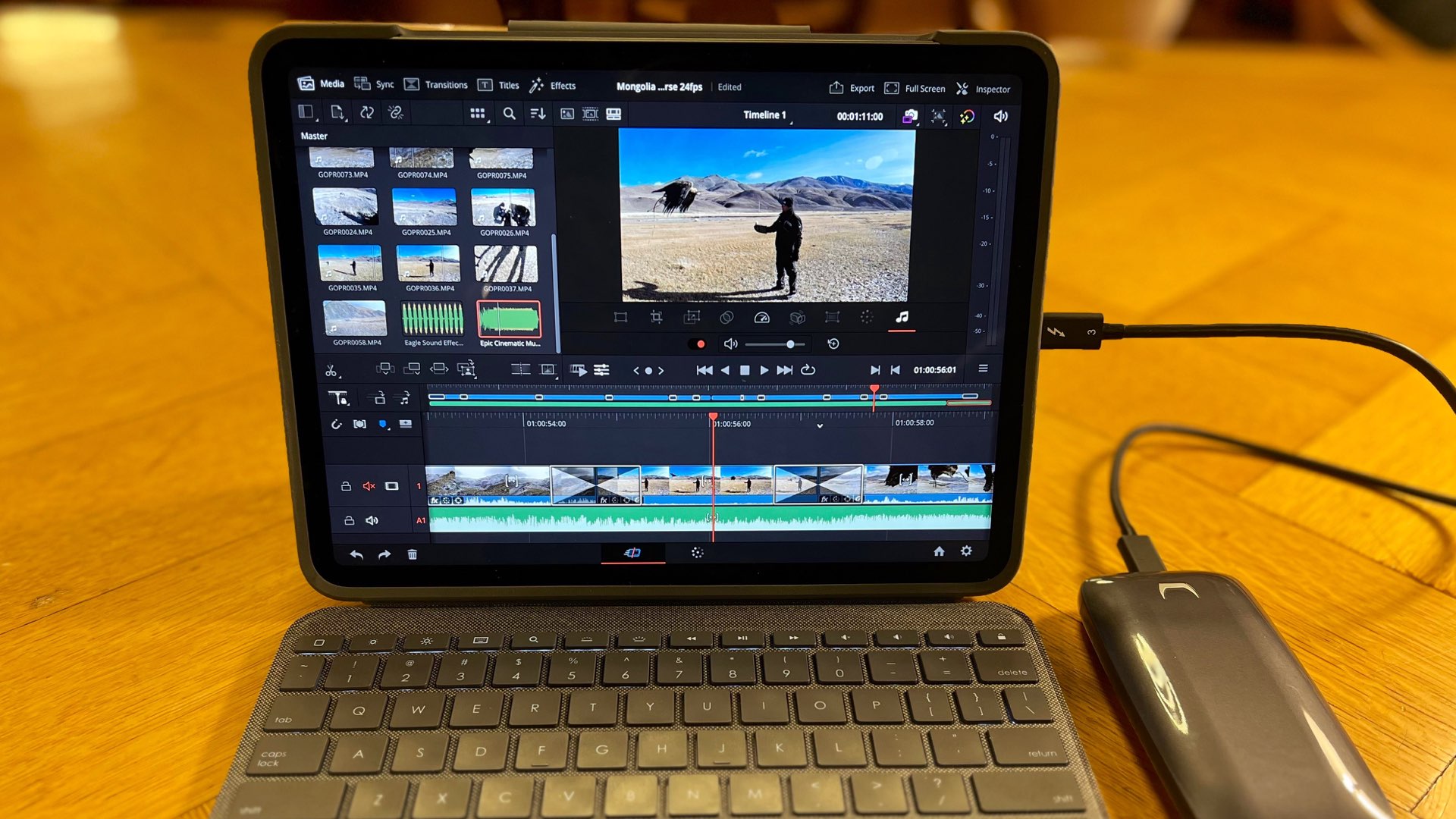
No Edit page
As mentioned, the app only contains the Cut page and the Color page. I don’t see how Blackmagic’s talented developers are implementing more pages in the app, especially Fusion and Edit. I believe a Fairlight page will be implemented in the next versions since this app needs more sound design tools. The ability to edit sounds on Resolve for iPad is very limited. Nevertheless, the iPad is not tough enough to hold Fusion, and not accurate enough to allow a solid user interface regarding precise editing like in the Edit page. If I’m not mistaken, even Blackmagic admitted, that for accurate editing the user needs a mouse, and a touch-only interface wouldn’t be practical.
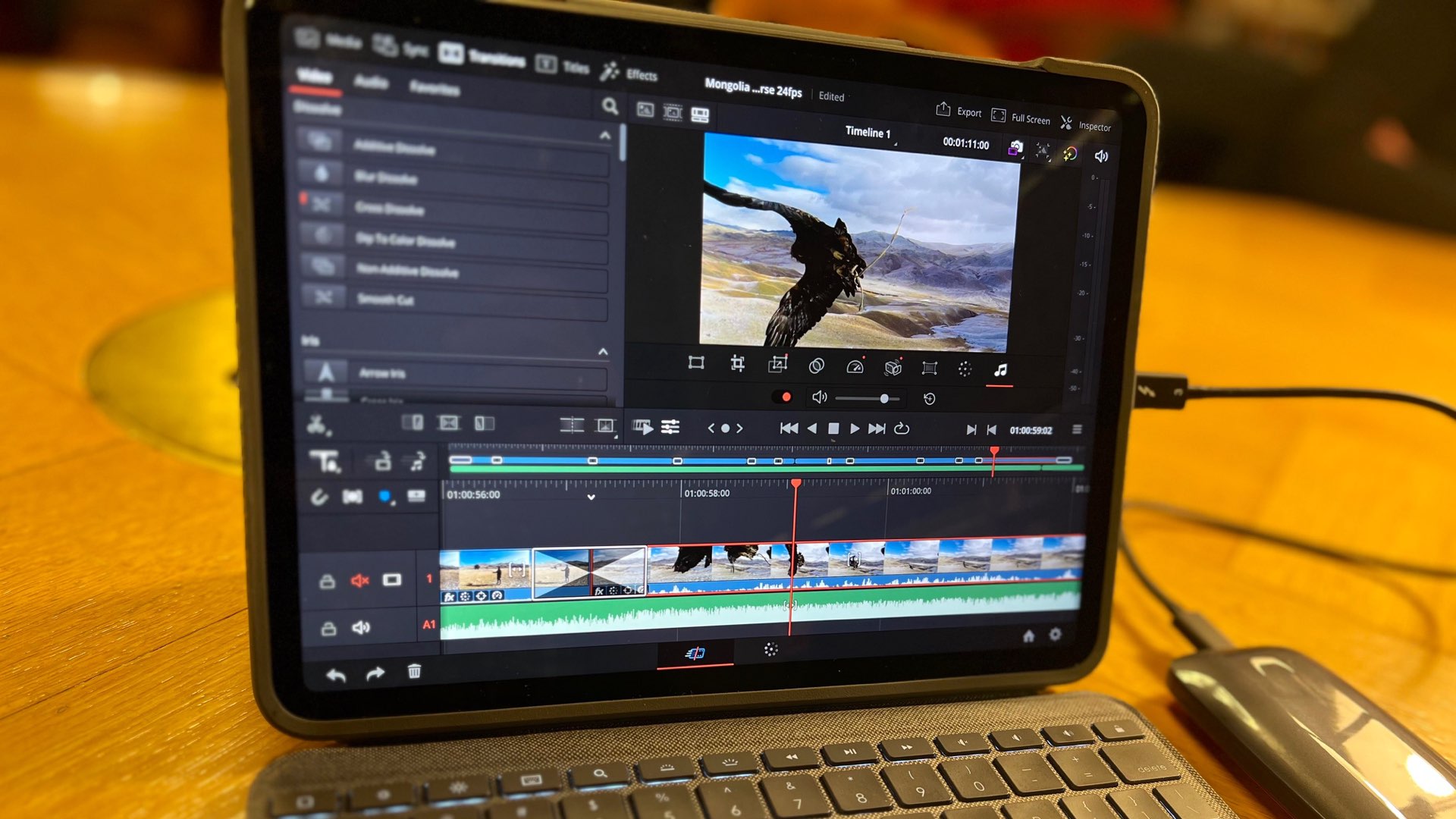
Usability of the Cut page
The Cut page is characterized by a very straightforward interface for speed. The goal is to simplify the rough cut and prepare the materials for the Edit page. Thus, the Cut page interface is very much similar to the Desktop app. Yes – you can work fast here. Importing media to the Media Pool, choosing the desired frames, and throwing them into the timeline, exactly like in the Desktop app. However, since there’s no Edit page, you’ll need to do all the delicate cuts here, in the Cut page, which was not designed for. Trimming with your fingers it’s not easy, and many times feels like a frustrating process. Nevertheless, it’s doable. Sometimes, I wanted to touch the lower timeline and accidentally activated the upper timeline, which caused a confused orientation. However, you can get used to it. Just be delicate with your finders.
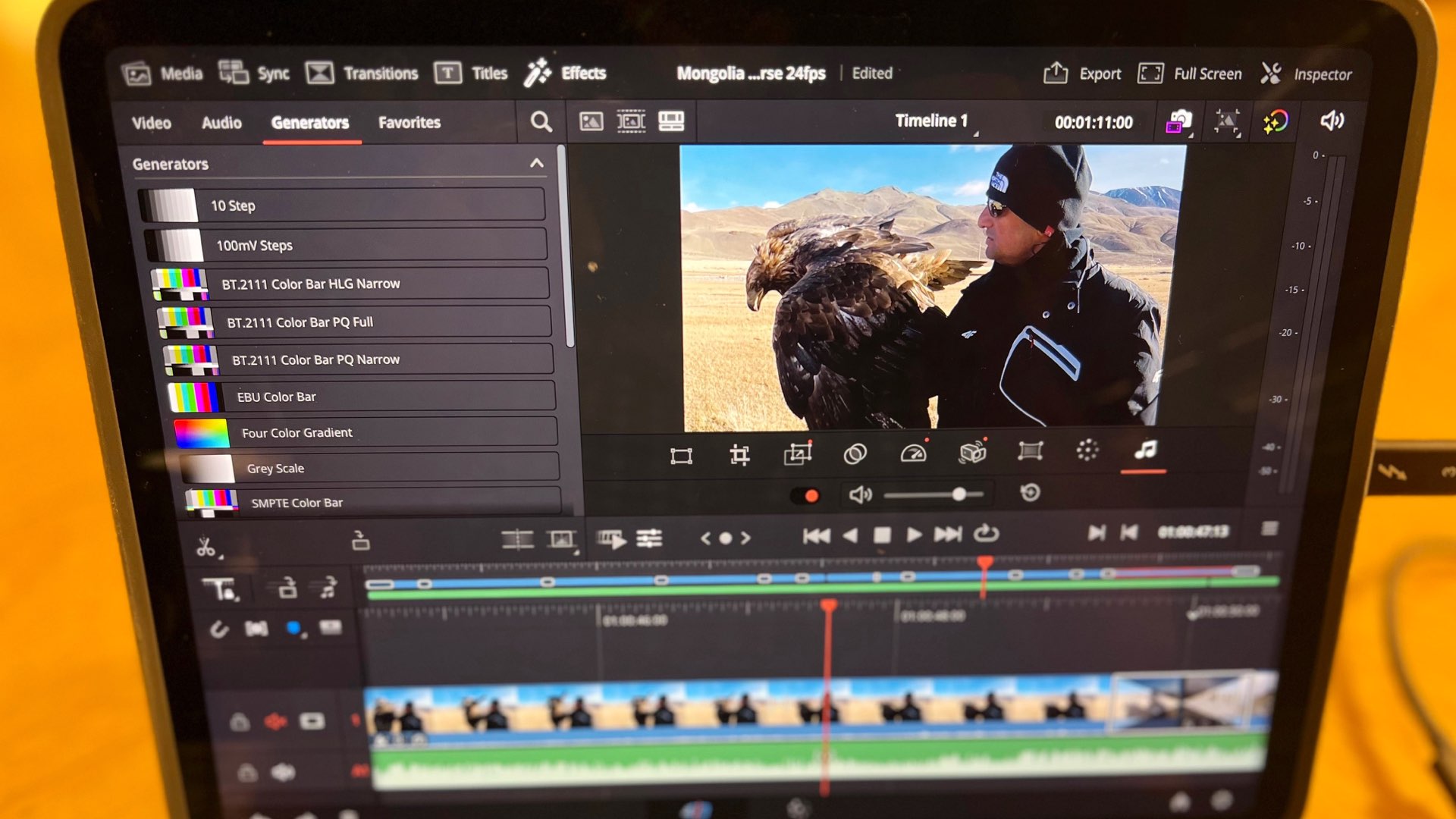
Effects and transitions
Well, almost all are there. You can choose a transition and throw it into the timeline on the Cut page. You can change the titles, effects, and generators. Also, there’s the familiar Inspector. As said: All is there. Grant Petty should give a raise for the Dev team. The Audio effects are not there yet, since the limited interface makes it very challenging to manage those effects. When you choose an Audio effect, a frame is opened so you can manipulate the effect. But there’s no indication of the manipulation — maybe it’s a bug, IDK. But keep in mind that this is a private beta version. I’m sure that the final version that will be pushed to users will be much more robust.
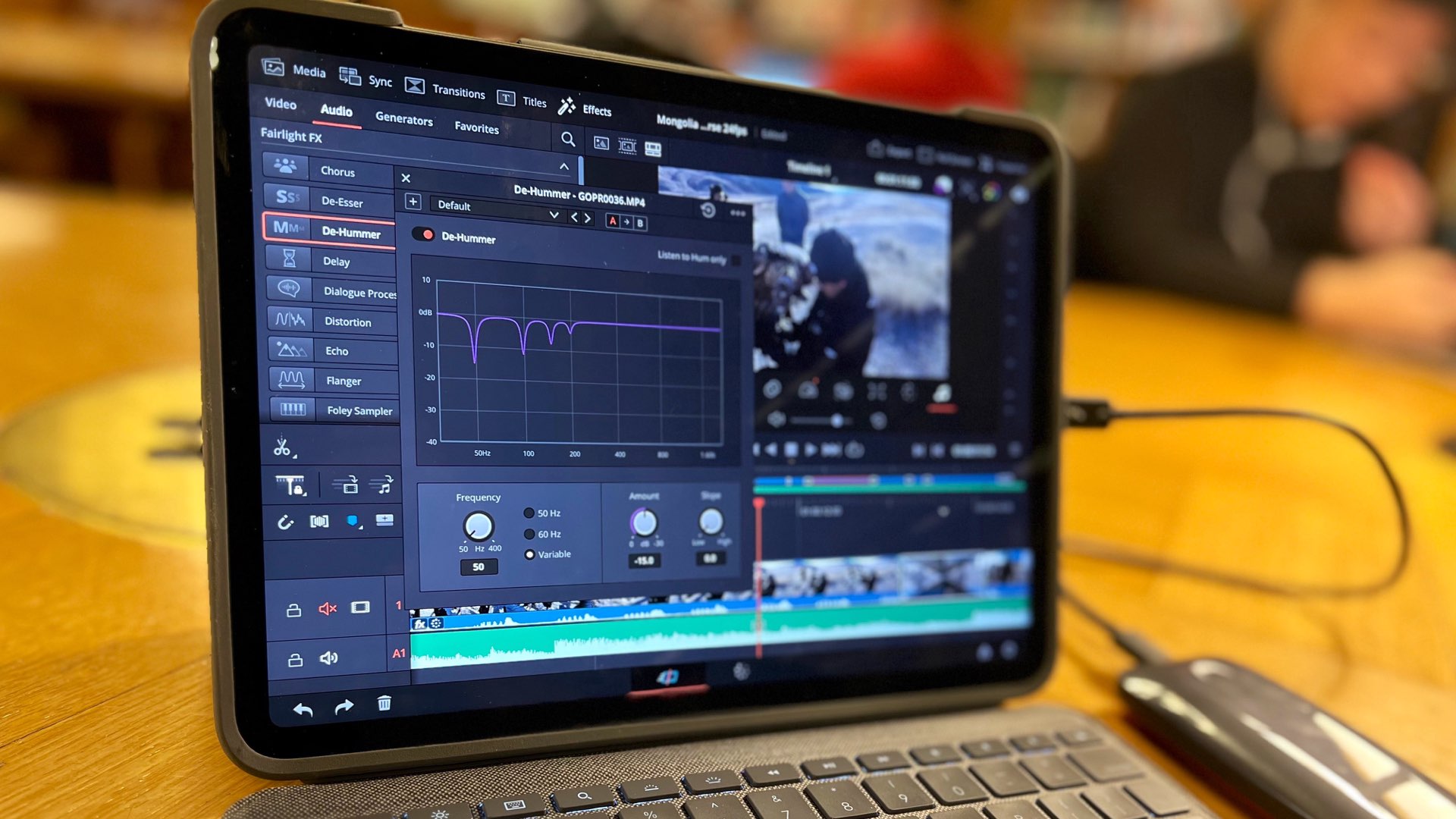
Color page
This is the best page of this app. 10 out of 10. You feel like you have your own color grading panel right there. The interface feels exactly like in the Desktop app. Very intuitive, very smooth, and very fast. The rendering time is decent. This is a fast app. But it demands heavy resources from the iPad (We’ll talk about that later on). Touching the color panel feels super intuitive like it should. However, there’s no double-touch interface here. Hence, you can’t touch two color wheels for instance—only one color wheel at a time (as opposed to a real physical color panel). Adding nodes is easy, and even heavy tasks like masking and tracking feel like a no-brainer, even if it sucks the battery out of your iPad.

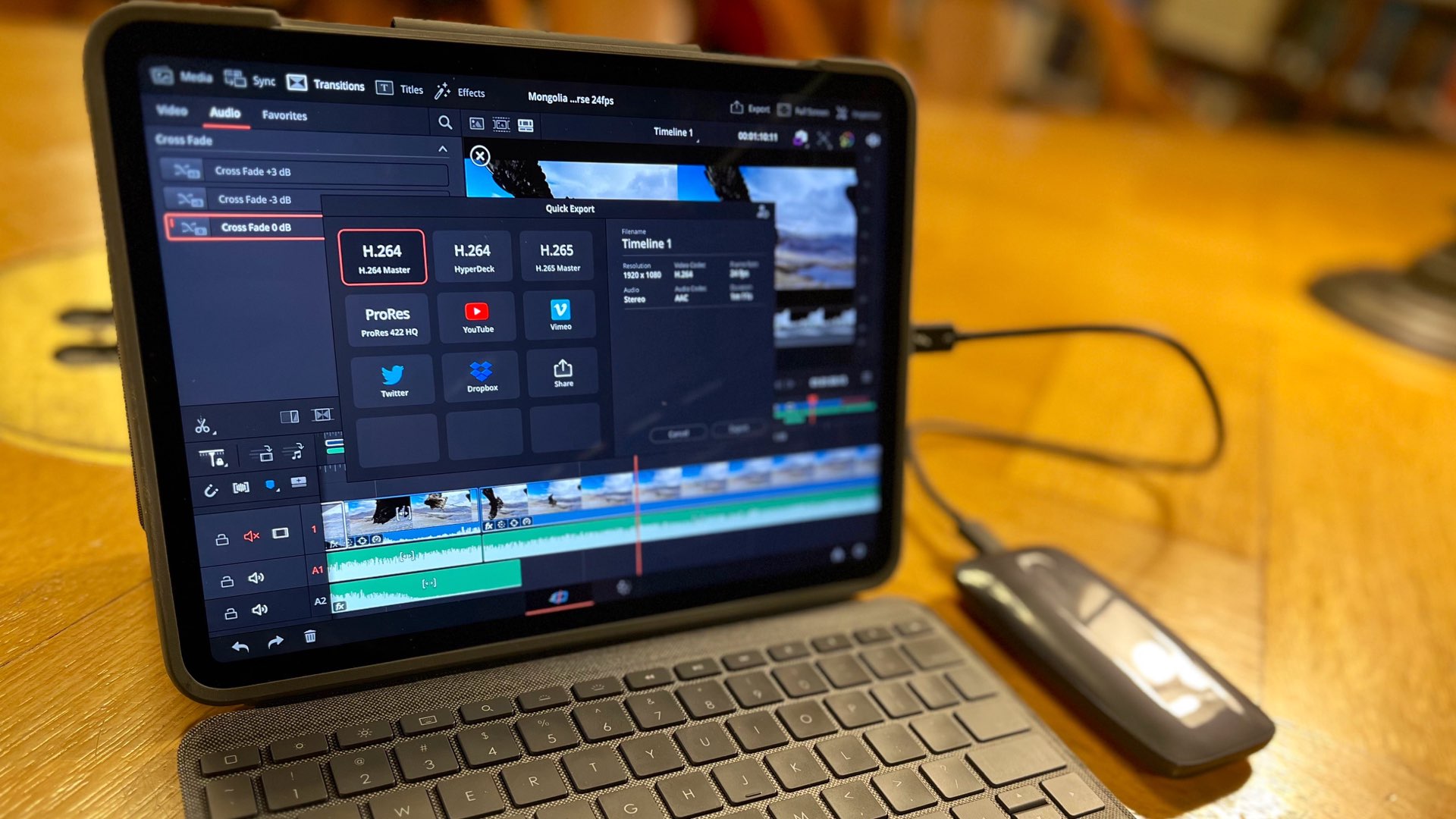
Power management
Resolve for iPad utilizes heavy resources from your iPad. Depending on your project, your iPad’s battery will drain quickly. Don’t expect for a few hours of intense editing and grading without connecting your iPad to a power source. As explained, it depends on your project: Resolution and codec of footage, settings, the complexity of the timeline, effects, number of nodes, AI tasks, and more. Even when I edited 1080P footage, I felt like the percentage of the battery are going fast down the hill. I can’t imagine editing and grading R3D 6K footage without connecting your iPad to a power source. This great app demands power! I believe this power management will be utilized better on more advanced iPads. But yes, you need a strong machine if you want to edit and grade on the go.

Crashing
The app crashed only once during my project. Luckily, you don’t need to save the project since the iPad saves it automatically. Also, again, it must be noted, that this app is in private beta mode. The final version will be much more stable. For private beta, DaVinci Resolve for iPad behaves rock solid.
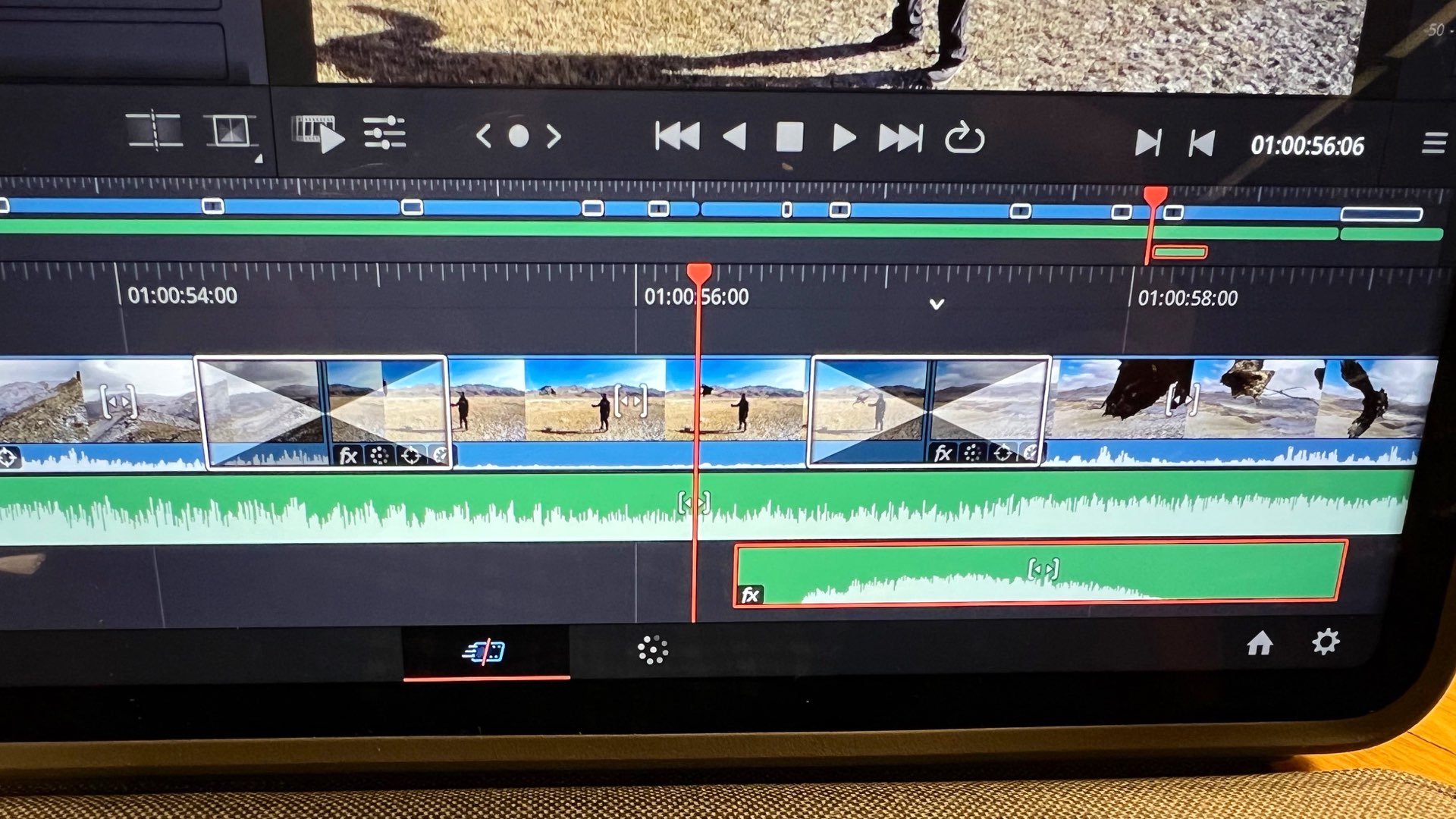
And here’s the final result. A one-minute video that I edited and graded entirely on Resolve for iPad.
Final thoughts
After finishing an entire project by solely using DaVinci Resolve for iPad, I can say that this app is astonishing in many aspects. However, it can be utilized for certain goals. It’s good for Rough cuts, showing a timeline and/or graded footage to clients, very short projects, and delivering to social media. It’s NOT good for: Accurate/professional editing, large project, high-end commercials, feature films. For complex projects, you can start with the app, and move to the Desktop version. However, this app is absolutely excellent for the young generation, including kids who are eager to learn how to edit and grade. That would be wonderful for them. I’ve shown the app to my 11 years old kid, and he loved it. And not just for youngsters, but also for adults who are afraid and feel intimidated by the Desktop app. They can also start from the iPad app and move to the Desktop. As said: It is a ‘soft landing’ for anyone who wants to start learning the art of editing and color grading. Good job Blackmagic!
Get the best gift for filmmakers
- Stainless Steel Model of 65mm Motion Picture Cinema Camera
- BUY on the 65 STORE (Free-shipping to the US)
- BUY on AMAZON