Blake Jones, an instructor at the International Colorist Academy with 30 years of experience, shares with us his tips & tricks on how to set up a professional remote color grading “office”. Read those simple steps below.

One of the first users of Resolve
Blake Jones has started as a colorist in Hollywood and graded such films as “2001: A Space Odyssey” and “Poltergeist” to name only a few of the numerous titles he has worked on. Furthermore, Blake is an instructor at the International Colorist Academy and has over 30 years of experience. He gives classes in Basic Color Grading, Resolve Operation, Revival Operation, and even Film Scanner Operation. He is one of the few people who have worked with Resolve since the product was introduced. These are his tips and tricks on how to assemble your home grading suite.

Setting up remote color grading office
Whether by choice or forced by circumstance, many post-production and film professionals have pivoted to working from home some or all of the time. Practically, this meant a scramble to set yourself up for remote work. Here are my tips on the best tools for your remote grading setup. The first thing to consider is where you will be working – now and in the future – and how much equipment you can fit or carry. For example, if you need to travel by plane a large grading monitor is not the best choice. And even the smallest of RAID storage can be quite heavy. Another thing to consider is whether your computer is powerful enough to fulfill your requirements when working on location.

Screen as the most important device
Perhaps most important: your screen. When it comes to grading monitors, I recommend the ASUS PQ22UC OLED monitor. When you first unbox, it looks like an overgrown tablet – but in reality, it’s an excellent grading monitor. It comes with its own stand and a stylish case for transportation that looks more like an artist’s portfolio case. It’s small enough to easily be carried on a plane, train, or car. But if you have ways of transporting equipment and would like a larger monitor, there’s the ASUS PA32UCX-PK. This is an excellent, high-quality HDR grading monitor that comes with its own calibration probe.
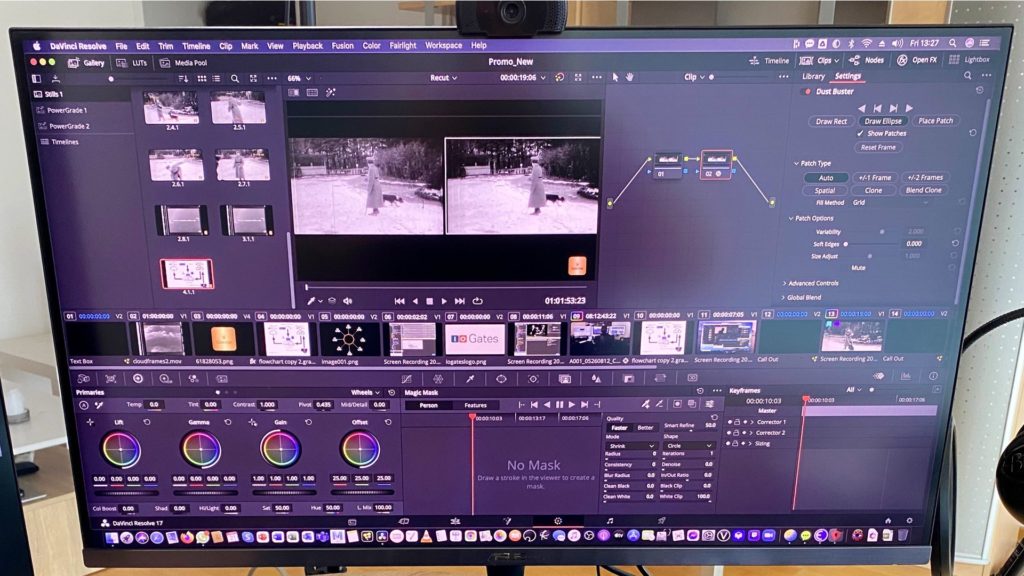
Storage
Next, storage. In the storage department, I would go with an SSD RAID. Using SSDs allows for high performance – plus their weight is far less than spinning drives. The storage that stands out for portability, performance, and reliability is the Accusys Gamma Carry. This is an 8-bay storage unit that connects via Thunderbolt 3.

Remote storage
Of course, to be truly remote you can go with cloud-based storage. For this, the two leaders are Frame.io and ioGates. I use ioGates because it has an impressive array of features that allows all members of the production to log in simultaneously and even to download low-res versions of the rushes. Frame.io is another industry favorite, also with a wide array of features to help you when working remotely. If what you need is simply a lot of storage, you could go with Wasabi or even Google Drive. Both Wasabi and Google Drive offer cloud storage that will appear simply as another drive on your desktop. When I tested Google Drive, I was amazed at how well it performed even though it is not really intended for media storage. The app allows it to be seen as another drive which makes it really handy to use. Wasabi is a low-cost cloud storage platform that also works well for media storage. You will need to download the app which also allows it to be seen as another drive on your computer.

Control panel
Fourthly, the control surface. If you are using Resolve, the best solution is the Resolve Micro Panel. It’s extremely well-constructed, requires no extra power, and connects by USB. Alternatively, you can consider the Tangent Ripple or Wave 2 panel. The Ripple panel from Tangent devices is simply a three-trackball unit to control your primary color grading, along with a few programmable buttons. Their Wave 2 panel is a bit more extensive in functionality, but also a bit larger. Personally, I use the Avid Artist Color Panel (see picture) which is also a very solid grading panel.

The computer
Finally, the computer itself. I always favor the MacBook Pro. They are tried-and-tested industry standards, and easy to carry around. I am currently using a 2017 MacBook Pro which works very well. I also have a 2020 MacBook Air, which although a great computer isn’t ideal for working with systems such as Resolve. If you do have an Air, what I found works well is to add a Sonnet eGPU Radeon RX 5700 Breakaway Puck. This is a small device that fits easily in your bag – and transforms your MacBook Air into a powerful little computer that will do a great job running Resolve. I tried this unit out even by loading a timeline full of RED RAW files and it did an exceptional job. It’s important to note that eGPUs currently will not run with the new M1 processor Macs.

Cloud computing
If you would prefer to use your lower-powered Mac or even a Windows laptop and have a reasonably powered internet connection, there is the option of cloud computing. So, what exactly is cloud computing? Cloud computing is essentially a virtual computer located in the cloud. When logging into a cloud computer, you are greeted with a standard desktop and can install and run all your favorite software. Cloud computing is available from many companies but one of the leaders is EclipseTech. EclipseTech is well-known in the media entertainment industry and allows the user to configure their own virtual computer along with storage. EclipseTech also works together with remote desktop provider Teradici, which gives you the added bonus of USB connectivity so your control surface can also be utilized. With EclipseTech you only pay for what you use, so if you switch off the virtual machine you aren’t paying – after all, remote working should be all about flexibility. The virtual machine can be configured with different CPU configurations and amounts of RAM, and with access to a powerful Nvidia Tesla graphic card. There are other firms – such as ShadowTech based in France – that offer cloud computing, but they tend to be specialized for gaming. Nonetheless, their virtual machines are high-powered, provide USB connectivity, and are very stable. They also provide an app that can be loaded on your smartphone or tablet that allows you to work with your virtual machine on any platform.

Final thoughts
Remote working is here to stay and offers great benefits, especially with the powerful new technology that allows all the benefits of your physical suite with portability, flexibility, and accessibility. Today technologies allow the assembling of a solid solution located right in your living room, and thus, distance is not a limit factor anymore.
Have you considered building a remote grading suite? What do you think about the tips above? Let’s know in the comments section below.
Product List
- Screen: Asus ProArt PA32UCX-PK 32”. Price: $4,500 [maxbutton id=”1″ url=”https://adorama.rfvk.net/b3k12B” ]
- Software: DaVinci Resolve Studio. Price: $295 [maxbutton id=”1″ url=”https://adorama.rfvk.net/9Wg4ve” ]
- Storage: Accusys Gamma 8 8-Bay Tower Thunderbolt 3 RAID. Price: $2,100 [maxbutton id=”1″ url=”https://adorama.rfvk.net/2rR0MD” ]
- Panel: Blackmagic Design DaVinci Resolve Micro Panel. Price: $1,025 [maxbutton id=”1″ url=”https://adorama.rfvk.net/vnD6xA” ]
- Panel: Tangent Ripple Panel. Price: $332 [maxbutton id=”1″ url=”https://adorama.rfvk.net/4eano1″ ]
- Laptop: Apple MacBook Pro 13.3″ M1. Price: $1,500 [maxbutton id=”1″ url=”https://adorama.rfvk.net/NKGy4O” ]





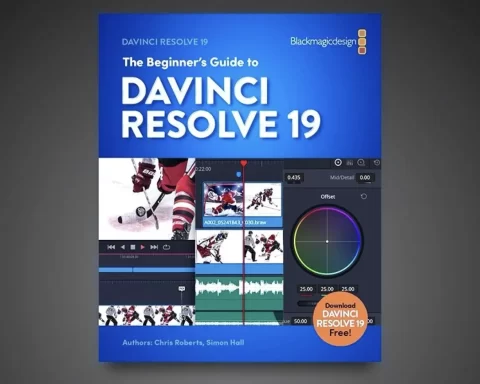



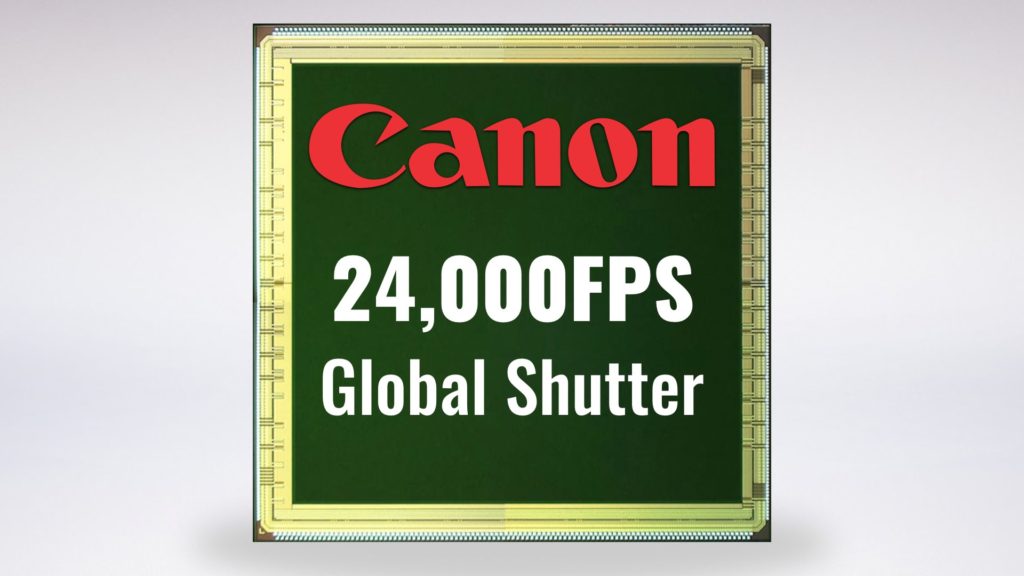


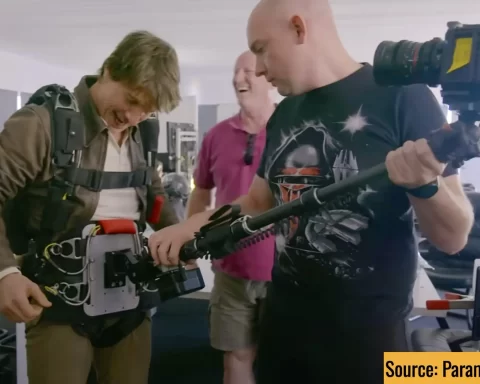





Excellent overview Blake! Possibly the new 14″ mac book pro with increased processing power and memory could work well for this configuration. Faster NVMe’s could also help, albeit a bit more expensive per tb. Best, David
Forgot to mention the screen. The Asus you mention is around 400 Nits max brightness; I think you would be better off with the slightly more expensive Apple XDR and its 1000 nits (and 6k resolution).