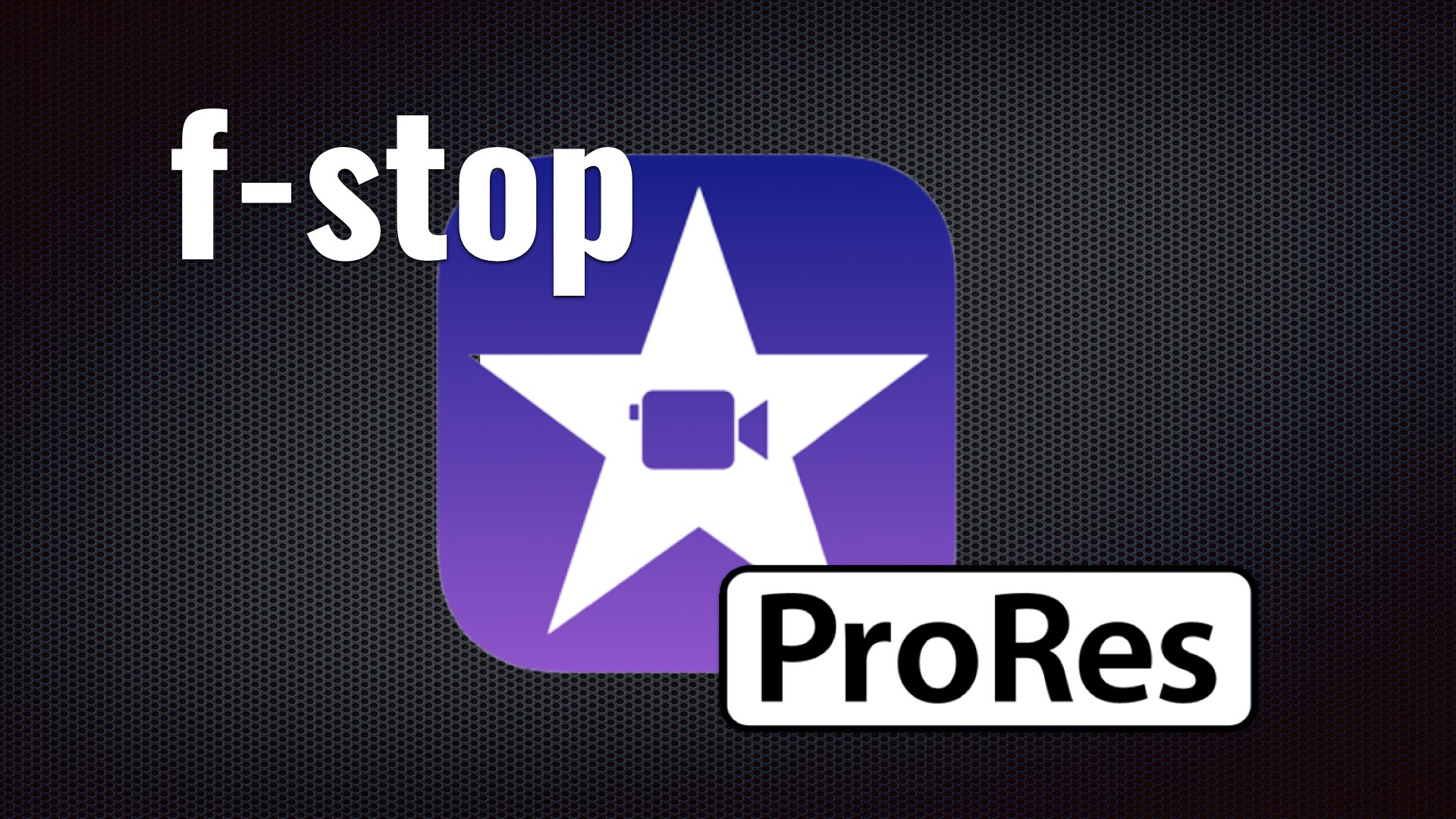iMovie’s most recent update allows you to edit the depth of field (changing the f-stop) in a video captured on the iPhone 13 Pro’s Cinematic Mode. Furthermore, iMovie now lets you import and edit ProRes videos. Those features make iMovie a powerful post software. A new era in storytelling?
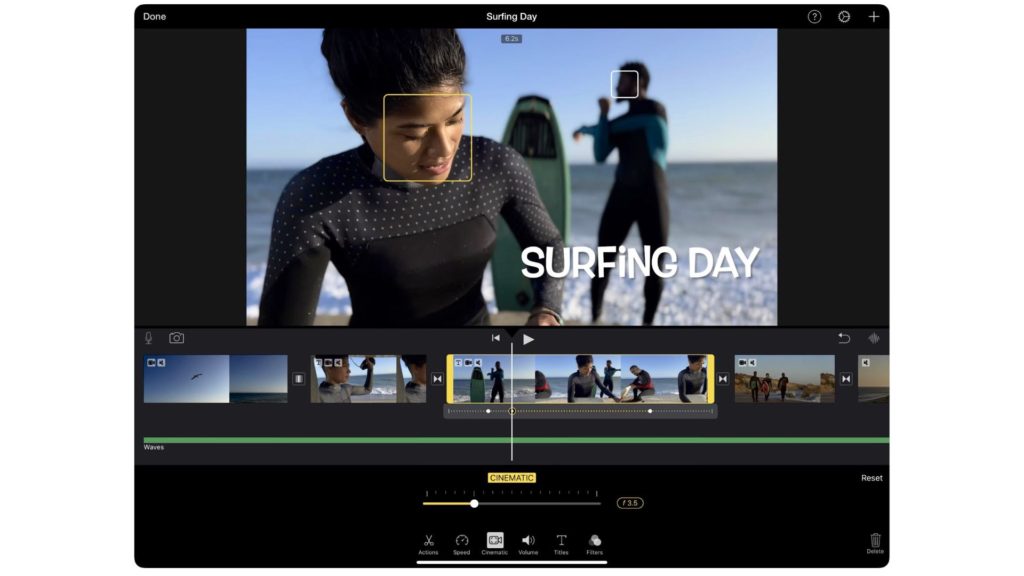
Editing the f-stop
The ability to edit the f-stop means, that you can change the depth of field on a video captured in Cinema Mode on the iPhone 13 Pro. Till now, changing the depth of field was a specialty of the heavy-duty SFX software. For instance, this effect can be created via a complex process in After Effect. Now, this huge privilege is done in a ridiculously easy procedure on iMovie and/or Apple’s Photos. As stated by Apple: “Cinematic mode videos you record on iPhone 13 models can be edited in the Photos app on your iOS. The cinematic mode applies a depth-of-field effect that keeps the focus point of your video sharp while creating a beautifully blurred foreground and background. You can change the focus point where the effect is applied, and adjust the level of background blur—or depth of field—in your Cinematic videos”. The main disadvantage of this model is its limitation regarding resolution and FPS (Frame Per Second). Make sure to read our article that explains that (Apple’s Top Video Feature (‘Cinematic Mode’) is Limited to 1080p at 30fps).
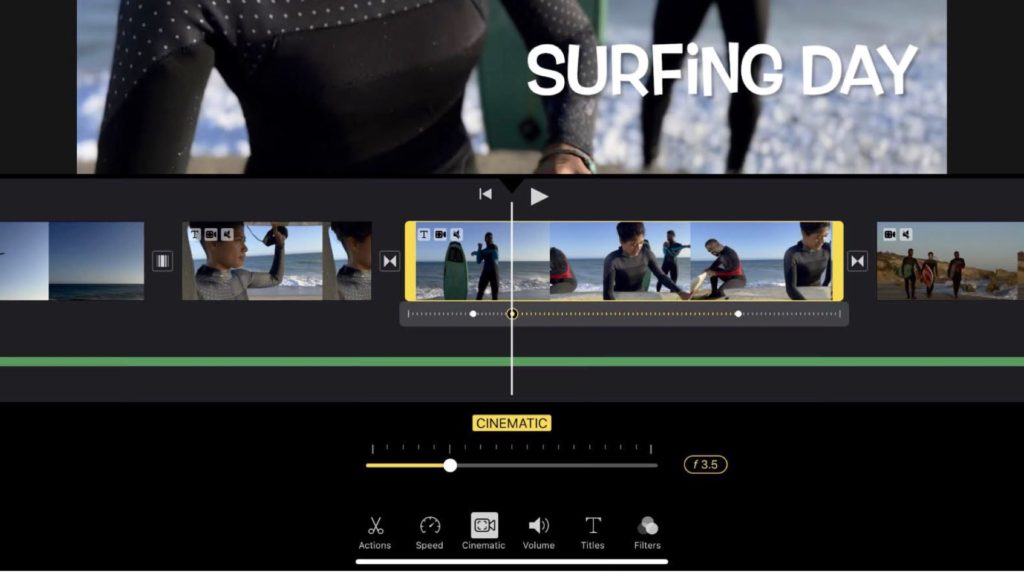
iMovie 2.3.3: What’s new?
These are the new features of iMovie:
- Add, adjust, and delete focus points and modify the depth of field effect in a video recorded in Cinematic mode on the iPhone 13 Pro
- Import and edit ProRes video captured on the iPhone 13 Pro (It’s not mentioned what is the specific sub-codec of the ProRes).
- Add ProRAW images to your movies and trailers
- Stability updates and improvements
Changing the depth of field requires iPhone XS or later, iPad mini (5th generation or later), iPad Air (3rd generation or later), iPad Pro 11-inch or iPad Pro 12.9-inch (3rd generation or later)
The feature to import and edit ProRes RAW, requires iPhone 13, iPad mini (6th generation), iPad Pro 11-inch, or iPad Pro 12.9-inch (3rd generation or later)
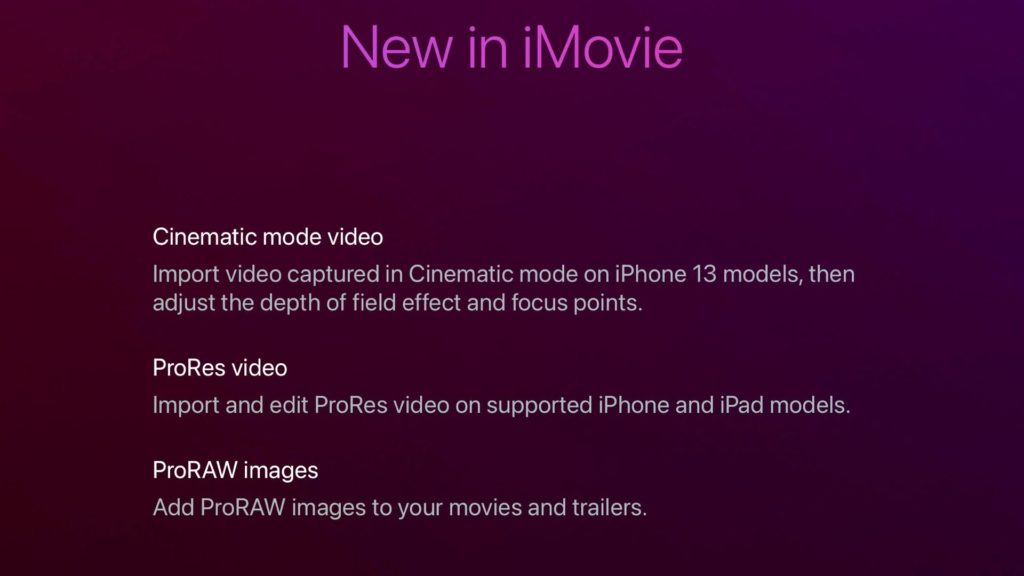
Change the focus point in a Cinematic video
iPhone 13 Pro’s camera automatically identifies where to focus while you record in Cinematic mode and can automatically change focus if a new subject is identified. To manually change the focus point, do the following:
- In Photos, open a video you recorded in Cinematic mode, then tap Edit.
- White dots under the frame viewer indicate where the Camera automatically changed the focus while recording. Yellow dots indicate where the focus was manually changed.
- Play the video, or slide the white vertical bar in the frame viewer, to the point where you want to change the focus.
- Tap the new subject, outlined in yellow, on the screen to change the focus; double-tap to set automatic focus tracking on the subject.
- A yellow dot appears under the frame viewer to indicate the focus was changed.
Note: You can also touch and hold the screen to lock the focus at a specific distance from the camera.
Controlling depth of field
That’s how you can adjust the depth of field in a Cinematic video:
- In Photos, open a video you recorded in Cinematic mode, then tap Edit.
- Tap the Depth Control button at the top of the screen.
- A slider appears below the video.
- Drag the slider left or right to adjust the depth of field effect (A shallower depth of field increases the Cinematic effect, and a deeper depth of field reduces the effect).
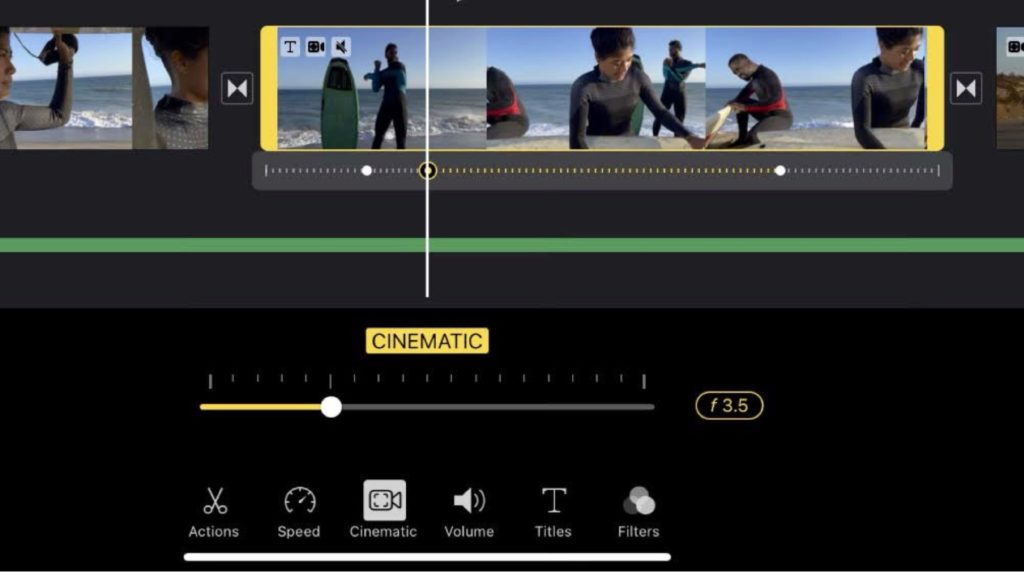
Closing thoughts
So there you go! A heavy post feature that was only possible on professional SFX software, is insanely simple in the recent version of iMovie. Apple has made filmmaking much more accessible for those who don’t own large sensor cameras to create a shallow depth of field that is so essential for the storytelling process. All you need is a Cinematic video captured on the iPhone 13 Pro, and with a few taps, you can change f-stop. Now, the big question arises: Is this a new era of filmmaking or should it be preserved as a gimmick?